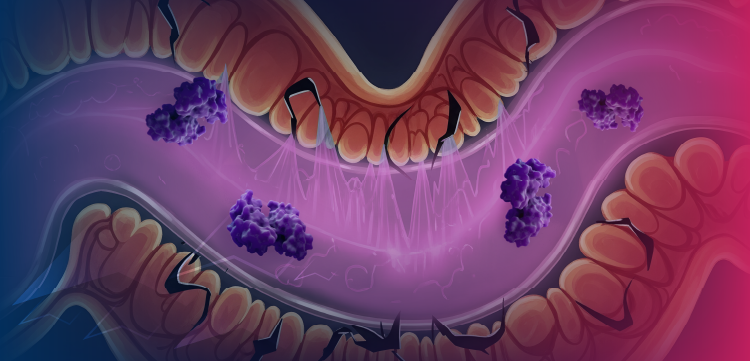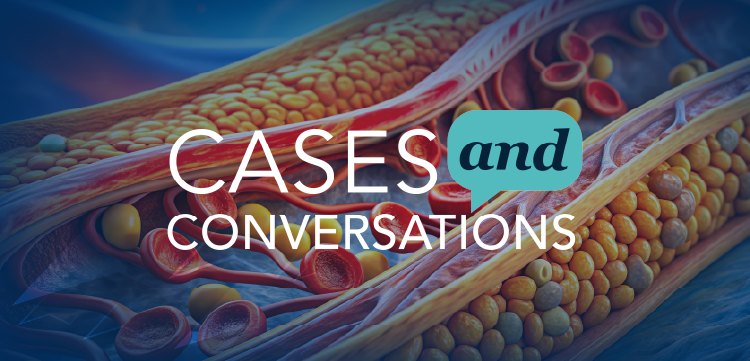Improving Your Medical Practice Videos on YouTube
Here are some "can’t miss" elements to add to your YouTube videos when you promote your medical practice or educate patients.
When you’re first starting out creating videos for YouTube, you want to focus on delivering great educational and promotional information and not worry every time about the technical details or “being creative.”
Someone once said, “In the land of the blind, the one-eyed man is king.” This applies to physicians who create online video for their practices - very few doctors are doing it.
If you make any kind of online video, you’ll be ahead of 90 percent of your competition in your local market.
These high-yield tips will give you a foundation of solid on-screen video design you should use in your next five to 10 videos. Once you can create online videos smoothly and quickly, then you can feel free to play with the design and branch out creatively.
Keep in mind these are only “on-screen” audio-visual items that have nothing to do with software, equipment, the words you say, etc. Putting all of these into your videos is unnecessary, but including three or four may make a huge difference in quality and viewership.
These ideas apply to live motion video with people talking on camera, as well as a PowerPoint-style video with slides showing during the video.
Here are the components of a solid YouTube video:
1. Intro music
Especially important if you won’t be speaking in the video, it adds some spice and interest to the experience of watching the video. Modern software makes this easy to add and even fade in and out. I use iMovie on a Mac to accomplish this.
2. Background music
This can be distracting if the volume is wrong or the tune is annoying, but can keep the video moving along and give the viewer a sense of continuing, important action - just like a soundtrack.
3. Title screen
This screen is shown as soon as the video starts playing. Items to include are the title of your video, a subtitle, who created it (doctor’s name or the associated clinic), and your website.
This way, even if the viewer decides not to finish the video, other information associated with your practice will stick in her mind. It also helps viewers recognize that you produced the video if you use the same style or logo in each video.
4. Judicious use of labels and titles
In video production, these titles are presented in the “lower third” of the screen. You might see the doctor’s name and specialty fade in and out over 5-10 seconds when he or she starts talking on camera.
You can add these whenever the scene changes - going from a headshot to a video from the operating room, clinic, etc.
If you’re doing a slideshow, you might add a small profile picture of yourself, your name, and your specialty during the first few slides.
5. Promote your practice in the middle
Take the opportunity in the middle of the video to display your website, Facebook page, or clinic name in one corner of the video for five seconds to 10 seconds. This eliminates any doubt as to who created the information.
6. Outtro screen
This screen fades in after the main section of the video is completed; it’s usually 8 seconds to 10 seconds long. You can use slightly different music or just increase the volume of the background music that was softer during the video.
The outtro screen contains some of the most important information in your video (keep reading!).
7. Call to action - tell the viewer what to do
I wrote about this briefly in another article on
In the outtro segment, tell your readers boldly what to do next, and how to do it. Include a website or phone number - and make it obvious!
Here are some examples:
• For more information, visit us online at X website
• To learn more about X condition/treatment, visit us at Y website
• For a free guide to X condition, visit Y web page
• To schedule an appointment with Dr. X, call 555-TONSILS, etc.
• Like us on Facebook at X address
8. Link to other videos right on the screen
YouTube provides a way to build a custom button that links to other videos you’ve uploaded or to other videos on YouTube. If you create a series of educational videos about one topic, put links to other videos at the end of each video to drive viewers to see your other content.
You can see an example of this kind of structure by
Have questions about creating online video for your practice? Fire away in the comments below!
Find out more about C. Noel Henley and our other
Newsletter
Optimize your practice with the Physicians Practice newsletter, offering management pearls, leadership tips, and business strategies tailored for practice administrators and physicians of any specialty.