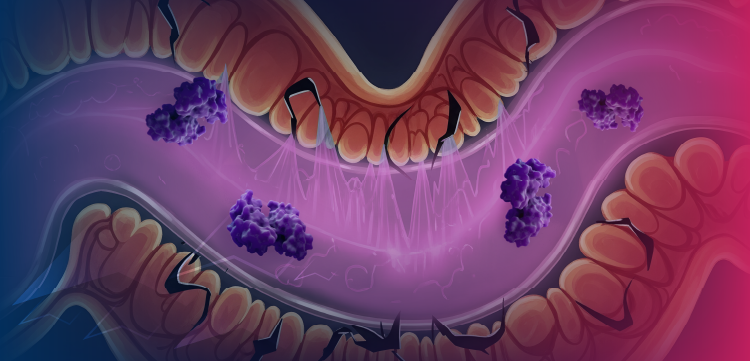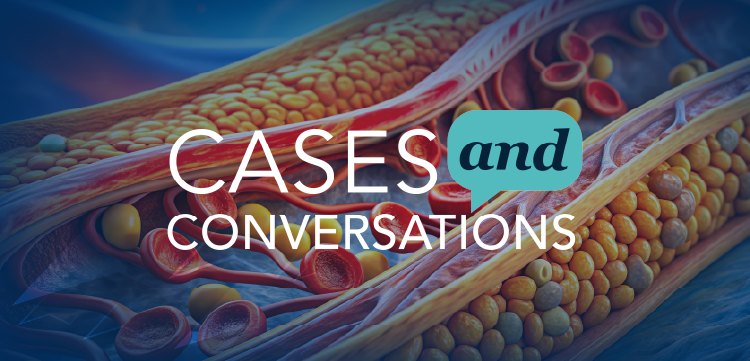How to Use Screencast Videos at Your Medical Practice
Online tools and technology get cheaper and more powerful each year. Here’s how physicians can use screencasts to help patients and add value to their medical practice.
In one of my earlier articles, I wrote about
Screencasting is simply a method of creating videos by recording what’s on your computer screen. By combining the screen recording with audio, you can deliver a very powerful video message to your patients.
Versatility is one of the great strengths of this video creation method. Anything you can display on-screen - video, pictures, text outlines, websites, or even a PowerPoint presentation - you can turn into a video using screencasting software.
As you’ve read in some of my previous articles, video is the future of content creation on the Internet. Screencasting is one of my favorite shortcuts to achieving powerful results with video marketing and promotion for your practice.
Here are four practical examples of ways you can use screencasts to create videos for your practice.
1. Give your patients a tour of your website.
Having a quality, patient-educating website is not enough. Your patients have to find it and navigate the site to learn what they need to know. Even the best organized site may not be as self-explanatory as you might imagine it to be.
What if your patient could just look over your shoulder while you showed them all the juiciest, most valuable parts of your website?
Screencasting makes this easy.
When your office staff schedules a new patient, direct the patient to a webpage where they can watch a video that teaches them how to use your website for the following purposes:
- directions to the office
- finding the phone number
- information about you
- how to find information about their clinical problem
Use this recording to highlight exactly what they should do when they get on your site.
You can see an
2. Give directions to your office or other locations.
Create separate screencasts showing patients how to find your office.
Just record the screen as you scroll along a Google Map, telling them where to turn and what to look for as they’re driving from a certain direction.
If you do surgery or procedures at an outside facility, tell them on-screen how to get to that location from your office.
3. Create an educational video.
This is the most obvious way to use screencasts for your practice.
Just create a short PowerPoint presentation and record the screen as you flip through the slides and narrate the content of each one.
Screencasting makes it easy to add a video to a presentation - just play it on your computer screen and record the screen, pointing out interesting features with your mouse.
You can even include a visit to an educational website in your presentation.
For instance, in the middle of some didactic slides on a clinical topic like club feet, you could visit YouTube and show a video of a club foot cast being applied, pausing the video and pointing out things along the way.
4. Show a patient their imaging study.
Since most of our advanced imaging like MRI, CT, ultrasound, etc., are digital now, screencasting is a way to send a patient a short video tour of their imaging study.
For example, I recently got a 3D CT of my patient’s wrist and scrolled through the images on-screen, narrating as I went, recording the whole thing. I then sent a private link to the video to her - she and her family were impressed, but also understood the problem better.
Be careful here to be sure the links are private and be sure you or your staff send the video to the correct patient to avoid potential HIPAA issues.
Software options
New free screencasting options are available every few months. A classic is called Jing. It’s easy to download and try out.
More advanced options like Camtasia for Windows and Screenflow for Mac are available and have more features.
Remember, you’re talking and narrating during these videos, which adds a very personal touch which will go a long way to making a lasting impression on your patients.
Newsletter
Optimize your practice with the Physicians Practice newsletter, offering management pearls, leadership tips, and business strategies tailored for practice administrators and physicians of any specialty.